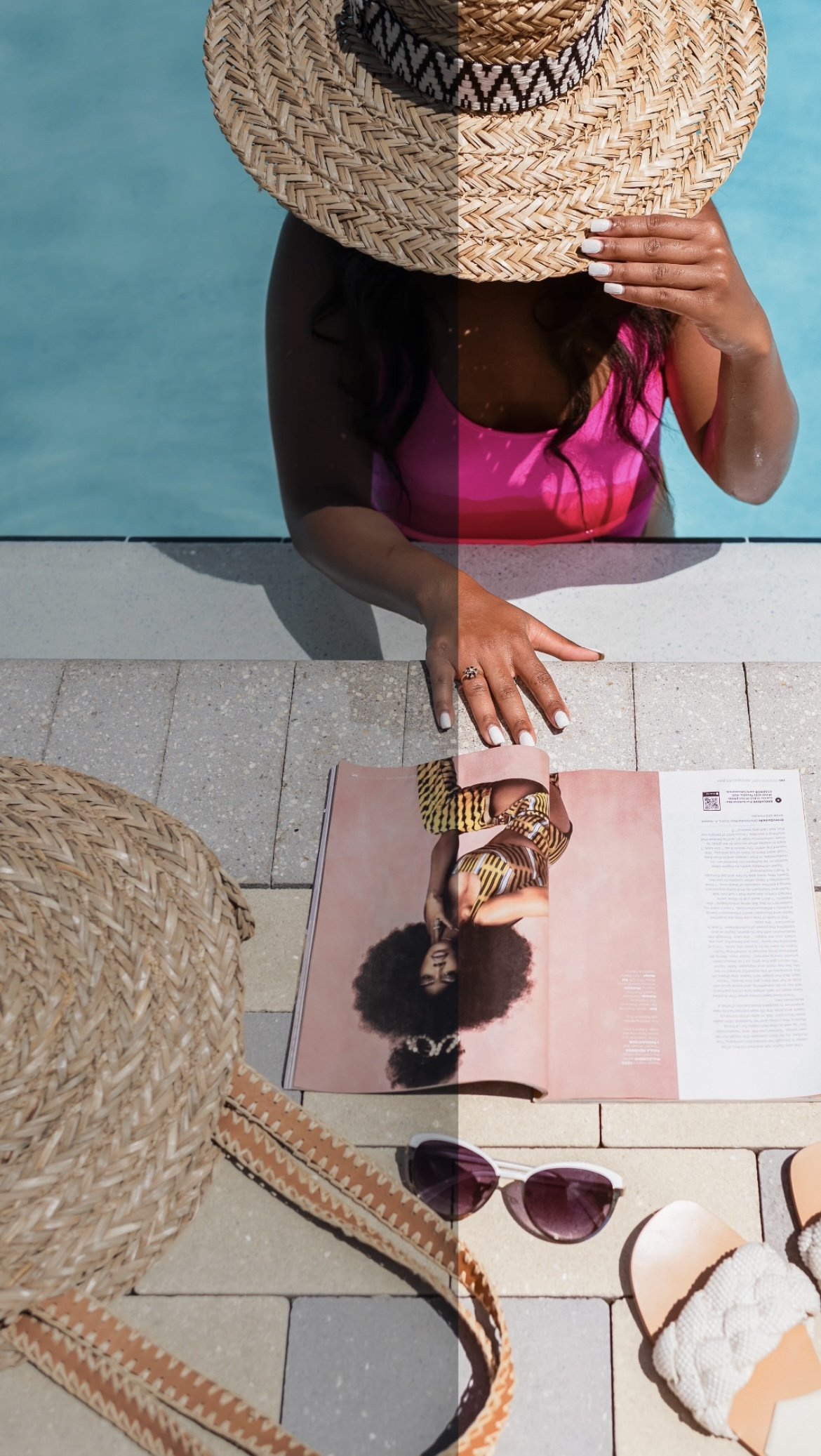How to Edit Your Reels Cover Photos with Lightroom Presets
Have you hopped on Reels for your content creation yet?
I definitely resisted for a while, but now I really enjoy creating them. It’s an easy way for me to educate, entertain and inspire my audience and attract new followers and clients to my business! Although I primarily create images, creating short form video has been a major creative outlet lately, and has even allowed me to help my clients improve their video creation skills.
One of the most important aspects of your Reels creation is the cover photo. That is going to hook in the viewer who may be scrolling your Reels feed to watch your video and engage with it (like, comment, save or share). So it needs to be good!
I recommend using on-brand images and add text, so if someone is scrolling through your feed, they have an idea of what your Reels are about. Sometimes I add a text overlay, sometimes I use text only or just a photo only. But your cover needs to be attention-grabbing and cohesive with your other content. Yes, you should still curate your grid!
Whether you’re using cell phone or DSLR images, you want to edit them. Editing gives your photos a more intentional look, and shows brands who may want to work with you that you’re a professional.
My personal favorite tool for editing is Adobe Lightroom. It’s super user friendly, you can access it on both your phone and computer, and you can create presets! Presets are a specific set of edits that you can save to apply to all of your images. Think of it as a template!
I recently created a new Lightroom preset, Sunny Presets. It’s a pack of four presets for both desktop and mobile, and is inspired by sunrise. There’s nothing more beautiful than when the sun is starting to shine in the morning.
Take a look below:
If you’re looking for an easy one-tap edit to your images for reels cover with a nice spring/summer touch, this preset pack is for you!
How to Edit with Lightroom Presets
Editing with presets can be a little nerve wracking if you don’t have much experience. If you want to improve your editing, check out my Edit Like a Pro class. It’ll help you understand Lightroom better and even create your own editing style. Here are a few tips:
Import your unedited photo from your phone or computer into Lightroom.
Import the preset from a download file (if you purchased them) or create your own.
Apply the preset and make adjustments to Exposure if needed.
Export the image to your phone or computer.
If you need more specific steps for installing my Sunny Presets, download this guide.
Watch this quick tutorial on how to edit in Lightroom.
Choosing Instagram Reels Covers
If you want to uplevel your Reels covers, use your professional brand photos! If you recently had a brand photoshoot for your website launch, use some of the images from your shoot as your cover photo. It’s a great way to show off your new branding and saves you time with coming up with ideas.
You may need adjust the dimensions or add text to grab the viewer’s attention. The correct dimensions for Reels is 1080x 1920.
If your image doesn’t match these dimensions, IG likely won’t allow you to use it as a Reels cover or it will look wonky. Create a Reels cover design in Canva, save it to your phone and upload it IG.
You can also batch create your own photos and use them as Reels covers. I recommend switching up your outfits for variety and try different angles. Edit them in Lightroom (apply your preset) and upload them to Canva to add text and graphics.